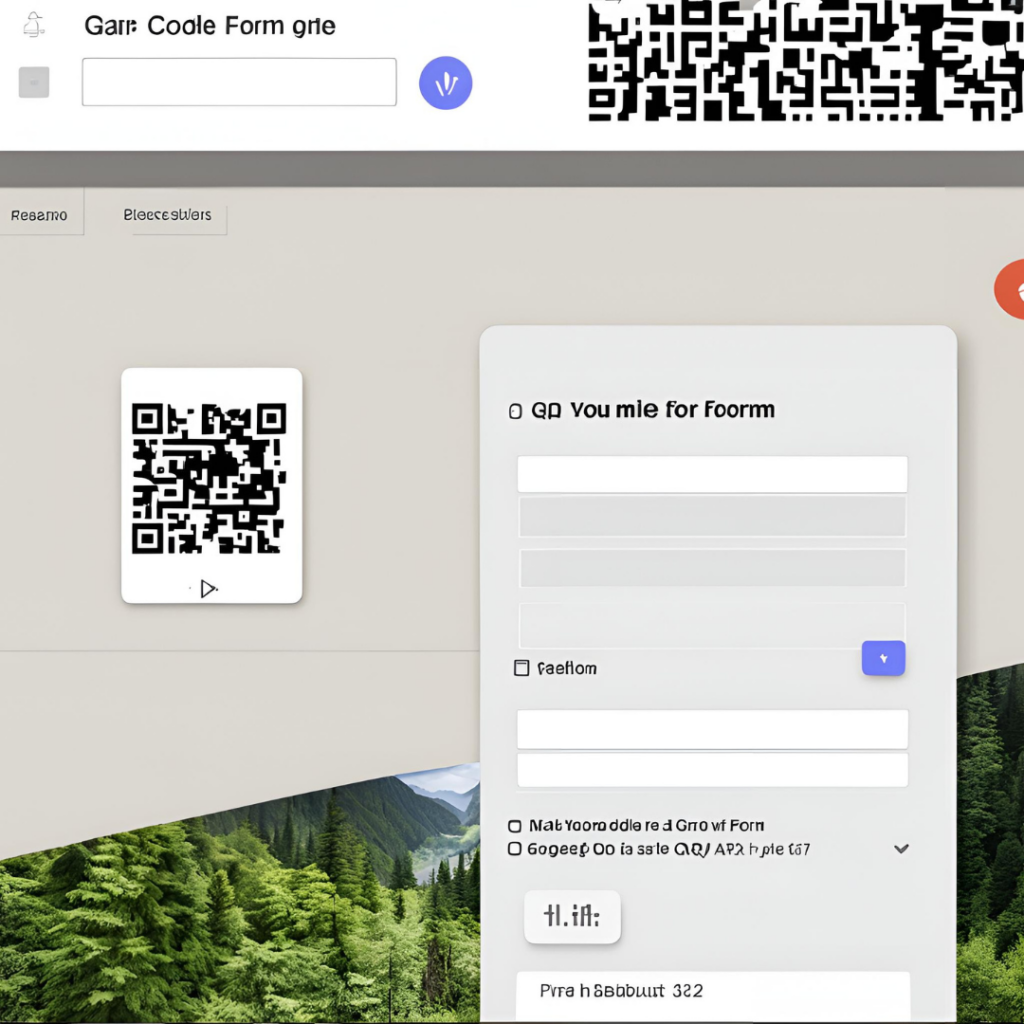Are you looking to add a QR code to your Google Form to make it easier for participants to access your form quickly and conveniently? In this article, we will guide you through the simple steps on how to create a QR code for your Google Form.
What is a QR Code?
Firstly, let’s understand what a QR code actually is. A QR code, short for Quick Response code, is a type of matrix barcode that can be scanned by a smartphone or a QR code reader. It contains information that can be accessed once scanned, making it a popular tool for sharing URLs, contact information, and other data quickly and efficiently.
Step-by-Step Guide
Now, let’s dive into the steps on how to create a QR code for your Google Form:
- Create Your Google Form – Start by creating your Google Form with all the necessary questions and settings. Once you have finalized your form, click on the “Send” button located on the top-right corner of your form.
- Get the Form Link – In the “Send via” window, you will find the link to your Google Form. Copy this link as you will need it to generate the QR code.
- Generate the QR Code – Visit a QR code generator website such as QR Code Monkey or QR Code Generator. Paste the link to your Google Form in the designated area and click on the “Generate QR Code” button.
- Download and Use – Once the QR code has been generated, you can download it to your computer. You can then print it on flyers, posters, or any other materials to promote your Google Form.
Why Use QR Codes?
There are several reasons why using QR codes can be beneficial for your Google Form:
- Convenience – Users can simply scan the QR code with their smartphones instead of typing out the entire URL, making it more convenient for them to access your form.
- Engagement – QR codes can attract attention and engage users, especially in promotional materials or events.
- Trackability – You can track the number of scans your QR code receives, giving you insights into the effectiveness of your marketing efforts.
Conclusion
In conclusion, creating a QR code for your Google Form is a simple and effective way to make it more accessible to users. By following the steps outlined in this article, you can easily generate a QR code and promote your form with ease. So why wait? Start creating your QR code today and enhance the user experience for your Google Form.